April marked the last of this years monthly Lunch & Learns, where teachers were invited to bring their lunch to the library during their lunch bell on a designated Thursday each month. I wanted the last session to spotlight some teachers throughout the building, and allow them to present some of their edtech success stories. I’m happy to say that I had trouble narrowing it down to 4-5 teachers from each lunch bell!
 Teacher presenters ranged from 5 to 40 years of experience teaching, and the tools they presented on also ranged in tech-ability level. I asked teachers to answer the following questions in an 8-10 minute presentation of the tool.
Teacher presenters ranged from 5 to 40 years of experience teaching, and the tools they presented on also ranged in tech-ability level. I asked teachers to answer the following questions in an 8-10 minute presentation of the tool.
- What was the activity/project and how did you decide on having students use this particular tech tool? How was this different than the traditional project/activity you previously used? How would you change the project for future use?
- How much were you involved with setting up the technology portion of the project for students? How long did it take? How difficult was it?
- What were the results? How did this improve/enhance student learning? How did the students respond?
- If there is an opportunity to quickly interact with your tech tool, I’d like to do that with the teachers.
I filmed each of the teachers’ presentations and uploaded them into the corresponding Lunch & Learn resource folder on Schoology. Teachers asked the presenters a lot of questions, and there was a lot of great brainstorming going on. I know some teachers have already implemented some of these tools after seeing them presented at the Lunch & Learn. A brief summary of each of the highlighted tools are below.
Word track changes/review tools– Word has a handy feature that allows you track your and student changes, add comments and more. This is a great way to grade papers, so your students can easily see all your comments and suggested changes. It’s also a great way to see peer-editing progress.
Screencasting– Screencasting records whatever you’re doing on your screen and you can also record your voice giving instructions. Screencast-o-matic (screencasting tool) allows you to download your video to your computer or upload your video to the their website or YouTube and share the link with anyone.
VoiceThread– VoiceThread is like an audio discussion board. You can upload a picture or even a PowerPoint presentation and record your voice over each slide. Students can create audio comments on each slide too. Both you and the students also have an inking option that is recorded/played back as you speak as well.
Weebly– Weebly allows you and your students to create websites/portfolios. It is an extremely easy platform to use. There is also a blog feature. You can manage your students sites and they can be password protected.
Symbaloo– Symbaloo is a visual bookmarking site. It’s an easier way to keep track of all your favorites and website resources for students.
Kahoot!– Kahoot is an awesome, interactive, quiz game. It’s similar to a BDubs trivia game; the less time you take to answer the questions, the more points you get. You can download the results to see what each student answered, how much time they took, etc. It’s really easy to set up and the kids LOVE it!
Wikispaces– Wikispaces has a great educational side to their wiki platform. Wikis are a great place for students to complete group work because you can track all the changes they make and students can work on the wiki from anywhere-they don’t have to be together. They have a project side to the wiki that allows you to put students into groups, and only those students have access to their group pages. Wikispaces was highlighted at a Lunch & Learn earlier in the year and caught this teacher’s eye to implement.
Blogs– Our creative writing teacher showed off her student created blogs in WordPress and how she manages them.
Minecraft– Our Latin teacher talked about how letting his students use a tool they were comfortable with (and he was not) transformed an okay project into a really awesome experience. His students researched important buildings and places in Roman/Latin history. Previously they had to create the building out of a clay, a diagram, a drawing, etc. He allowed his students to use Minecraft and was blown away by the detail they were able to put into their creations.
Read about all the Lunch & Learns this year by clicking here. How do you spotlight teachers and encourage teachers from different subject areas to engage in conversations about best practices together?
Tech To You Later!
-Katie
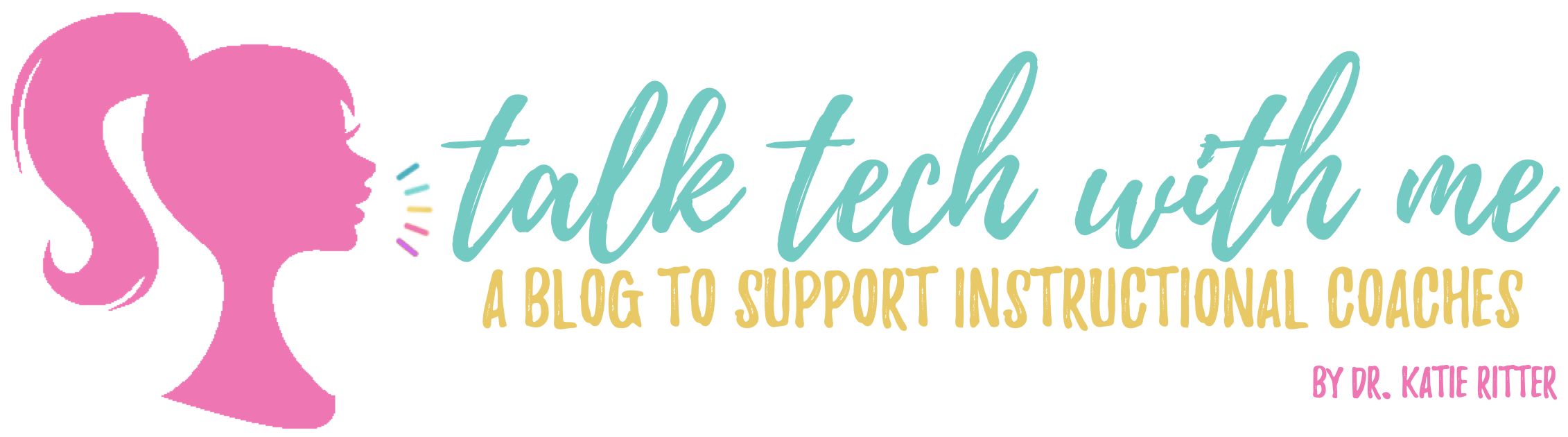

2 thoughts on “Lunch & Learn: Teachers Spotlight EdTech Successes”