The second session of my Lunch & Learn series took place today. It was the session I was most looking forward to in the whole series- Collaboration in the Classroom: Tools for Student Collaboration! This session focused on Google Docs, Linoit, Skype and Wikispaces.
As always, I began with a pre-survey of teachers’ current use. I asked for three pieces of information to plan the 50 minute sessions.
- Describe what collaboration looks like in your classroom.

- What tools do you currently use for student collaboration?
- What do you hope to get out of this session?
I made word clouds in Tagxedo out of the first two questions, which I included in the Prezi for the session to share their responses.
 Based on feedback from the first session, I wanted this session to allow more time for teachers to get their hands dirty and use the tools. So I started out with a brief introduction, and then had them dive right in! I had Tablet PCs set up all around tables, each labeled with the tool set up and signed in on that machine. Beforehand, I had created multiple accounts to be used during this session (three accounts for Google Docs to simulate three students, etc.), so we didn’t have to waste time creating accounts, logging in, and getting set up.
Based on feedback from the first session, I wanted this session to allow more time for teachers to get their hands dirty and use the tools. So I started out with a brief introduction, and then had them dive right in! I had Tablet PCs set up all around tables, each labeled with the tool set up and signed in on that machine. Beforehand, I had created multiple accounts to be used during this session (three accounts for Google Docs to simulate three students, etc.), so we didn’t have to waste time creating accounts, logging in, and getting set up.
Teachers had about 20-25 minutes to explore the tool in front of them with a few other people in their group (“tasks” for each tool are listed at the bottom of this post under each tool). I walked around to help groups when needed, but for the most part teachers were really able to just dive right in and start exploring. There was even a person across the library, so the Skype group could actually practice Skyping.
We came together for the last 15 minutes of the session, and I asked each group to share what they had found out about their tool. I filled in the blanks to make sure the big points were touched on. If I had more time I definitely would have rotated each group, so they could have all tested each tool before coming back together to share. So far, the post-survey responses seem to be in agreement that teachers would have liked more time on this topic and they all learned something they will apply to their classes- YAY! I heard a lot of “let’s meet to set this up for my class…,” which is music to my ears!
I provided resources for each tool in our PD Course in Schoology for reference at a later time. I’ve included some of that info below (with the exception of links to our practice examples). I also gave teachers all the test account log in information, so they could play around with it on their own if they wanted to do so before diving in and setting up their own accounts.
Google Docs
What to do:
- Edit the email document
- Use the chat feature
- Add info to spreadsheet
- Find sum and average years of teaching experience
- Add a slide to a presentation
- Make a comment on a slide
- Create new Google Doc
- Share it
Google Drive home
Google Docs in Plain English
Google Docs Tour
Tips Every Teacher Should Know About
Google Drive/Docs Help
Sync Google Docs with Schoology
Linoit
What to do:
- Post idea for using Linoit with students or coworkers
- Send post by email
- Post a picture or video
Linoit Home
Sign Up for Linoit
Linoit How To
Tips, Tricks & Ideas for the Classroom
50 Ways to Use Linoit in the Classroom
Skype
What to do:
- Video call other Skype Team
- Do a Mystery Skype
- Use the location in the Mystery Skype folder to answer questions
- Find a lesson or guest speaker from the Skype in Edu website you could use/bring to your class
Skype in Education
How Do I Join Skype?
Download Skype
See Skype in Action
50 Ways to Use Skype in the Classroom
Wikispaces
What to do:
- Participate in the discussion on the home page
- Access team page and add to the table
- Make a new team page
- Add “Widget” to new page
- Edit About McN page
- Add a fact
- Make a comment
Wikispaces Home
Wikis in Plain English
50 Ways to Use Wikis
Wikispaces Help
Getting Started with a New Wiki
To check out the Prezi that describes and highlights each tool, click here.
What do you think of this format? How have you used these tools in your class?
Tech To You Later!
-Katie
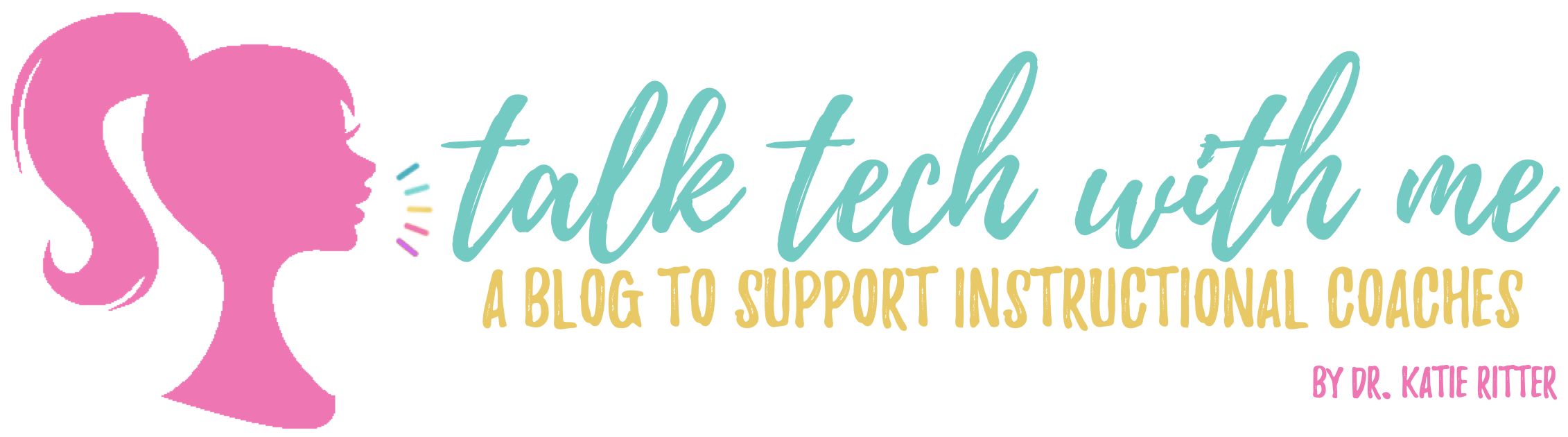

Katie, I’m very impressed with how you’ve structured your PD! I appreciate so much how you’ve shared with others through your blog, too. Thank you!
Thank you for your kind words!
I think this is a great way for teacher to experience PD! We get the same feedback — teachers want to “get their hands dirty.” They want to try the technology and work with it. Great job with using pre-PD surveys and feedback surveys! Thank you for sharing!
Jennifer
Thanks, Jennifer! I think they were a little nervous to dive right in at first, but then really liked that they got to explore different features & tools. It gave them a much better idea if they could use the tool in their classroom by actually getting to use it, rather then watching it on a big screen.
Thank you for information on Linoit. I want to create a group for my students to join but I don’t want them to have to create their own accounts I just want them to be linked to min. Is that possible? I appreciate your feedback. Thank you, Melissa
Hi Melissa, I believe that is possible in the privacy settings of your Linoit. I’m pretty sure you can make it public. Each board also comes with an email address, where students can send their posts directly to the board via Email.