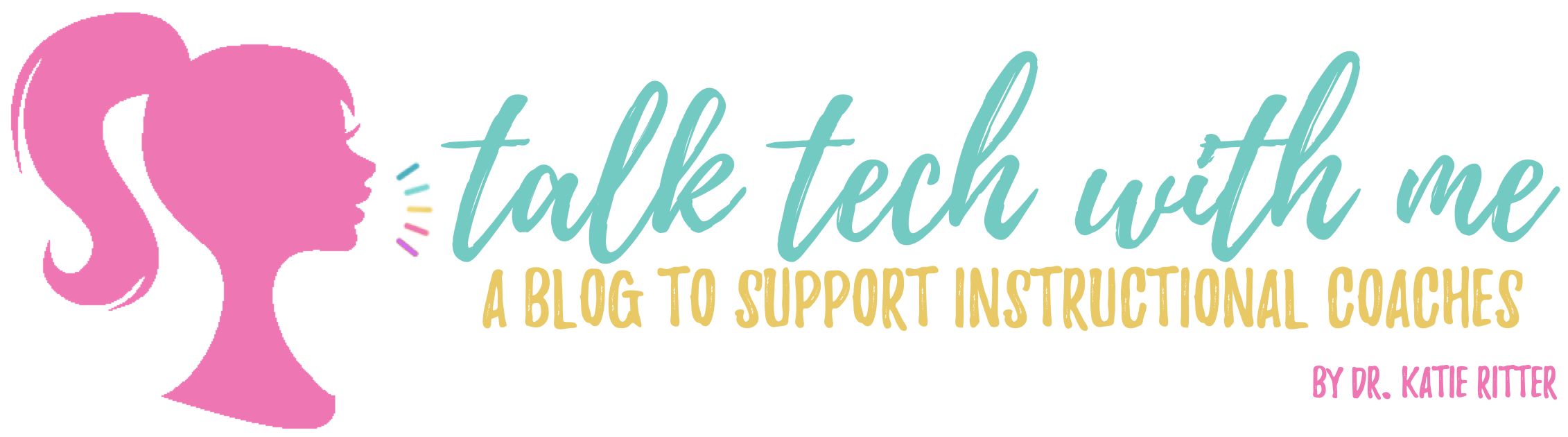It’s that time of year in schools. That time when tensions are high and everyone is nervous about all the state testing that has either begun or is about to begin. Teachers are feeling the pressure to make sure students are as prepared as possible to perform well on the tests; students have testing anxiety out the wazoo; and administrators are being bombarded with everyone else’s stressors on top of their own worries about test scores (it’s taking everything in me not to go off on a testing tangent here…breathe, Katie. Just breathe).
It’s always tough this time of year for me as a coach. I always want to push teachers to go a little deeper with their technology integration come mid to end of the school year. But, teachers often feel like now is not the time to try new things with testing right around the corner. I definitely don’t blame them for feeling this pressure. I can’t tell you how many times between February and April that I hear something along the lines of, “I’d really like to try that, but we have testing coming up really soon, and I am behind and we’ve got to review.” Again, I’m not putting this on the teachers for feeling this way. Is it A) the culture of state testing that forces teachers to focus on the test scores above most else, B) the fact that state tests measure few of the necessary skills critical for the 21st century, but our hands are tied so long as the test scores are directly or indirectly tied to evaluations and district report cards or C) all of the above? (See what I did there? ? )
Ok, so apparently I really couldn’t bite my tongue on testing after all. But that’s enough negativity, and time to focus on making lemonade out of the (ultra sour) lemons that are testing season!
As I was going around to classrooms over the past couple of weeks and getting politely turned down to work with teachers due to them needing to focus on test prep, I decided that I could use this as an opportunity. I tried really hard to think of a way to save teachers time and try something new, give students some flexibility and an opportunity to create, and review tested material all at the same time. I ran it by a few teachers and they were really excited to give it a try. I’m excited to hear how it goes, but in the meantime, I decided to share it here as well.
Step 1- Divide Review Topics
Each student or small groups of students pick a topic within a unit of study. Take the rock cycle, for example, topics would be divided into igneous, sedimentary, metamorphic rock, etc. You can try it with one overall review topic to start out and choose groups within each of your classes (rock cycle sub-topics in first bell, those same rock cycle subtopics in second bell, and so on), or you can divvy up all overall and sub review topics between all of your classes (first bell will have rock cycle sub-topics, second bell will have force and motion subtopics, etc.).
Step 2- Divide Content Creation Tasks
Each student sub-topic group will create one of the following options so that each sub-topic ends up with one of each, for a total of four. For example, Igneous rock would have one of each of the following four; Sedimentary rock would have one of each of the following four, and so on.
A. Screencast Videos:
Students can use Screencastify on Chromebooks (or any other screencasting tool with a PC/Mac) to record videos. If they use Screencastify, the videos will save right to the student’s Google Drive, and then they can share the video link with you (more on what you’ll do with the links in step 3). Kids can capture what is on their screen, their mouse movements, and record the audio of them talking through a concept. In essence, they can create their own little Kahn Academy library of video tutorials. If students have a hard copy they want to use as opposed to an online google slides presentation as their background, they can take a picture of it with a Chromebook camera app or phone camera, and then use that as their screen background as they talk through and explain the concept. Back to my rock cycle example- students had drawn the rock cycle using colored pencils and paper. They could take a picture of this hard copy drawing and open it on the computer screen, then start the screencast and use the picture of their rock cycle as the background of the video as they talk through each stage of the rock cycle.
B. An Interactive Visual:
Students can use Google Drawings (in Google Drive, just like a Google Doc) to collaborate simultaneously on creating a visual. You can upload pictures to a Google Drawing (different types of rock, etc.) add arrows to indicate a process, add text, and add hyperlinks to any object (ex. images or text) if they wanted to link to more information. If Google Drawings don’t work for your kids, try Canva or Piktochart or Thinglink or Smore. Hey, why not let them choose?! Any of these options would allow students to share a URL with you.
C. Review Game:
Kids love fun review games. Why not let them create one instead of just playing them? Set a minimum number of questions you’d like to see, and then let them pick which platform they use to switch it up from topic to topic.
- Quizziz for self-paced “homework” option. Quizziz is very similar to Kahoot, except it has the option to allow students to play on their own, yet still tallies the scores of the whole class.
- Jeopardy Labs (be sure to have students save the game password and Play URL given after they add and save all their questions)
- Quizlet flashcards/ games
D. Develop a Set of Questions:
The last group for each topic would develop 5-10 (or however many you want) questions in a Google Doc, which students would share with you. Then, you can take those questions and turn it into a self-grading quiz offering immediate feedback to students. You could use your LMS test/quiz feature, or a Google Form (kids could create the Form, but then they would be the owners of that Form and therefore see all students’ scores). Regardless of what you use to create the mini-assessment, I would allow kids an unlimited number of attempts and make sure it provides them with their score and feedback right away.
Psst! Schoology users… if your students format the questions like the example below, you can copy and paste all questions into this site. It will give you a (Blackboard) file to download. Upload that file into the test/quiz feature in Schoology (under Add Questions–> Import Test/Quiz). See all question types that will convert and formatting requirements here.
1. Which of the following is a prime number?
a) 4
*b) 5
c) 6
Step 3- Add Links to LMS or Shared Digital Space
Once students create their content, they will give you a hyperlink to their screencast, interactive visual, review game, and Google Doc of questions. Then you can add all their links to different review topic folders in your LMS. Don’t have an LMS? Create a HyperDoc and share it through Google Classroom or post it on your class website or create one master Doc that links to all review Hyperdocs and share the master Doc with students. By having access to all of these review materials, students can each go at their own pace for review on each topic. If I need to spend more time on metamorphic rock, I can. If I’ve got sedimentary rock down, I don’t have to sit through the whole class review, and I can spend my time where I need it most… on metamorphic rocks! The self-grading quizzes will allow you and the students to check to make sure they really do know content for each of the topics.
Bonus! You will have lots of content to use next year for teaching each of the topics… kids love engaging with material that other students make!
So what else would you add as possible student creation activities in step 2? What additional tools would you suggest to students in the student creation tasks? What might be difficult about this plan? Let me know what you think in the comments below!
Tech To You Later!
-Katie