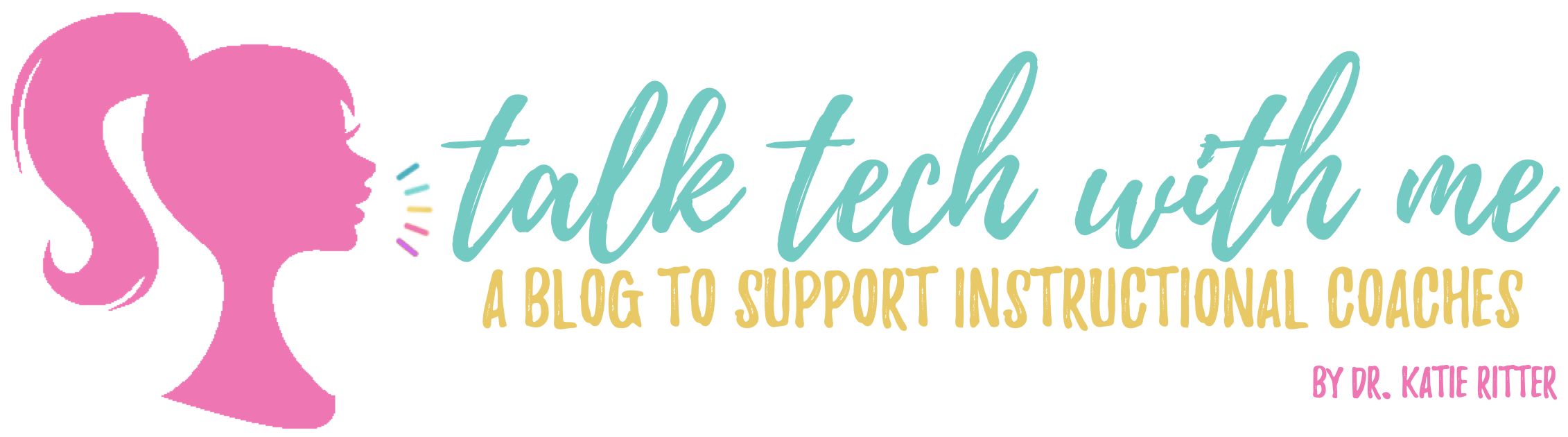My life, both personally and professionally, is run with Google products. Two of my favorite GSuite apps are Sheets and Forms because of their ability to quickly collect and organize information. While these tools are amazing on their own, Add-Ons take them to an entirely new level. Add-ons are extra features in Docs, Sheets and Forms that you must install to run, which add more functionality to the app.
So with that being said, below are my favorite Add-Ons to pair with Google Forms, accompanied by short videos.
1. Data Director
Have you ever needed to collect information in a form and give people access to edit those responses after their initial “submit”? Not sure where to get the edit form link? Data Director can generate (and email the form submitter) an “edit form URL”… plus a lot more! It can also direct Form responses to be added to multiple Sheets, create calendar events based on Form responses, and as I noted above with the edit form URL, it can send emails. I haven’t used it to create and add guests to a calendar event yet, but it sounds awesome.
I mainly use Data Director for the edit form URL. Coaches could use this to have teachers fill out an on-going coaching cycle form after each time they meet. I use it with ISTE’s Ed Tech Coaches when we put together the ETC Conference program; I have members who have accepted sessions fill it out the Form with all the known information, and then go back and add the location once ISTE releases locations. I also use it with Classroom Bridges, so people can update their teaching assignment if needed.
Data Director is installed and configured in a Google Form.
2. Advanced Summary by Awesome Table
If you’re not familiar with Awesome Table as a whole, check out their site. They have created some pretty powerful tools and add-ons that pair with Google Sheets to make filtering and finding data a breeze. In fact, I use Geocode by Awesome Table (a Sheets add-on) for my Classroom Bridges Find a Classroom page to display the map along with the searchable database. Okay, back to Advanced Summary…
Advanced Summary automatically creates an Awesome Table database of Form responses. When you set it up, you create any search filter that you want. I do an integration audit for districts at work, which is essentially a large survey about how teachers are using technology in their instruction. I use this add-on to set up a searchable database, to filter by school, grade level or content area. As a coach, this is invaluable information that I get in a few seconds instead of the time it would take me to set up a pivot table for each question.
Advanced Summary by Awesome Table is installed and configured in a Google Form.
3. Copy Down
So you’ve set up your Google Form and now you need to add some formulas to your spreadsheet. The problem is, formulas don’t copy to new rows when a new Form is submitted (even with the formulas to make the formula copy to new rows like “array formula”). Never fear, Copy Down is here! Simply turn it on, and any formula you add to the Form response Sheet will be copied to each new row.
Copy Down is excellent for any self-paced, or anytime/anywhere teacher PD. Check out Eric Curts’ blog post and webinar about “Creating Video PD with Free Google Tools,” particularly the part about the quiz to get an idea of the types of formulas you may want to add to a response spreadsheet (he also provides a Sheet template with formulas, so you don’t need to start from scratch if you want to use it with your teachers). The second part of this quiz example goes hand in hand with the next add-on in this list. The video below also provides a couple other formula examples to use with Forms and Copy Down.
Copy Down is installed and ran in a Google Sheet (since this is where Form responses go).
4. Autocrat
Meet the mailmerge of Google Drive! Autocrat can technically be used without Google Forms, but I typically use it with a Form. With Autocrat, you can add Form fields into a Google Doc and/or an email. A while back, I wrote a post about using Autocrat to give feedback, create rubrics, and to use for student peer editing. The video below is a demo of how to set this up (this one is a bit longer since Autocrat is a bit more advanced). I also use Autocrat to generate certificates of completion and attendance based on Form responses- see Eric’s webinar I mentioned above in the Copy Down section of this post, focusing on the part about setting up the quiz and generating a certificate with autocrat. Autocrat is an excellent tool for anytime/anywhere PD when used in this way.

Autocrat is installed and configured in a Google Sheet (since this is where Form responses go).
What other ways do you use these add-ons in your role? What are your other go-to add-ons that you pair with Google Forms? How do you use them?
Tech To You Later!
-Katie